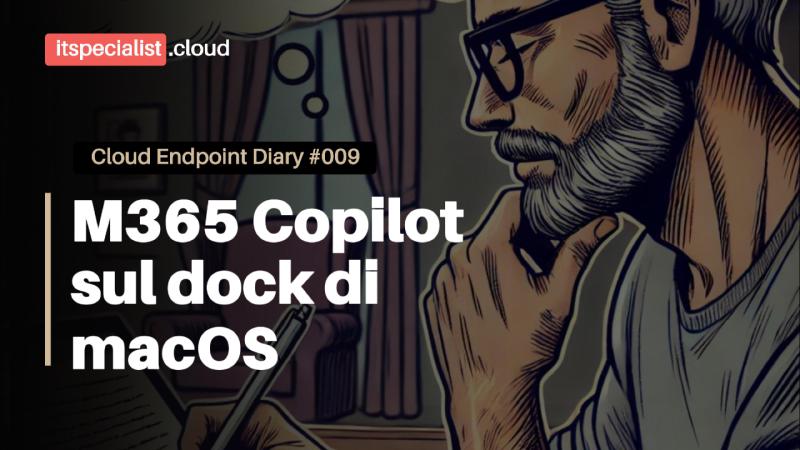IT Specialists, welcome to the third episode of our miniseries dedicated to Microsoft Intune and Microsoft 365 Copilot. In this article, we will explore how to simplify the daily use experience of Microsoft 365 Copilot on macOS. In the previous episodes, we saw how to manage pinning on the Windows taskbar and the portal navigation bar, as well as mapping the physical Copilot button on PCs. Today, however, we will focus on macOS and see how to create a webclip to add Microsoft 365 Copilot to the dock of our Macs.
Video
You can find the entire video below, or you can continue reading the article.
What is a webclip in macOS?
A webclip is a quick way to reach our favorite websites by pinning an icon on the macOS dock. Through Intune, we can natively manage webclips, simplifying access to Microsoft 365 Copilot. I used a webclip because, at the time of publishing this article, there is no official app on the Mac App Store for Microsoft 365 Copilot.
This is the URL to which the webclip will point:
Let’s see how to create the policy and distribute the webclip.
Verifying the webclip on the Mac
After distributing the webclip, we verify that it has been correctly positioned on the dock of our Mac. The webclip should appear at the bottom right, in a specific area of the dock.
Attached documentation
As always, here is some useful documentation:
📺 Pinning di Microsoft 365 Copilot Chat con Microsoft Intune
📺 Lanciare Microsoft 365 Copilot con un solo tasto mappato via Microsoft Intune
📌 Add web apps to Microsoft Intune
Conclusion
We have seen how to use Intune to create and distribute a webclip that points to Microsoft 365 Copilot, simplifying access to Copilot on macOS. This trick allows us to replicate a behavior similar to pinning on the Windows taskbar, improving the user experience of Microsoft 365 Copilot. Thank you for following this article to the end. Subscribe to the channel to not miss the next episodes and follow us on LinkedIn and on our blog ITSpecialist.cloud. See you soon, you rock!
Let me know what you think in the video comments or on my social profiles!
See you soon, you rock!
Your IT Specialist,
Riccardo